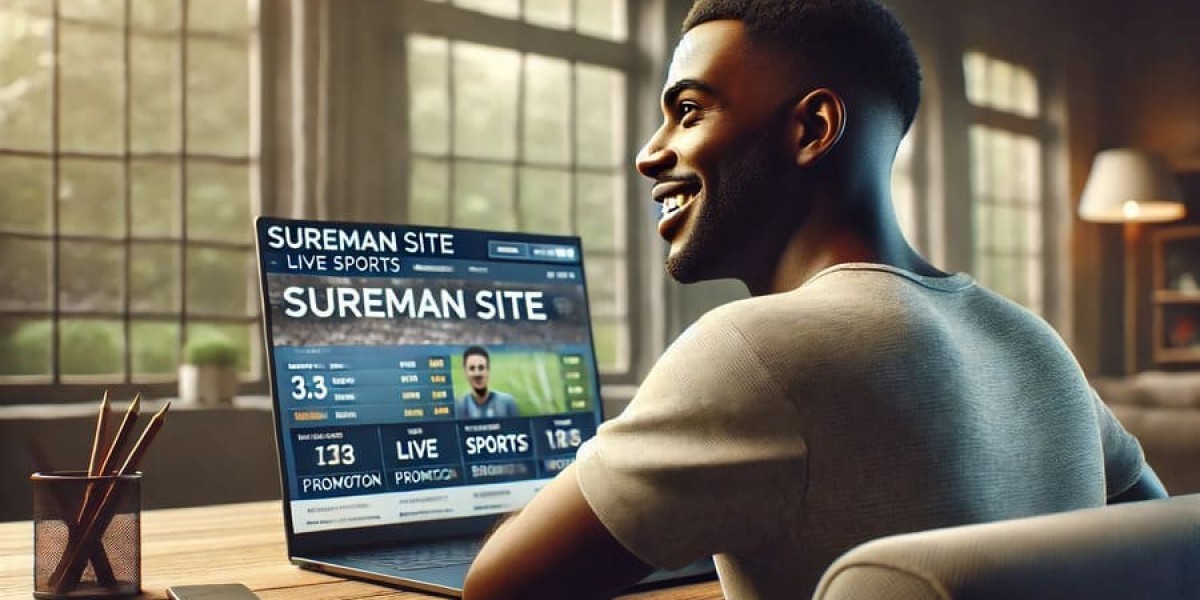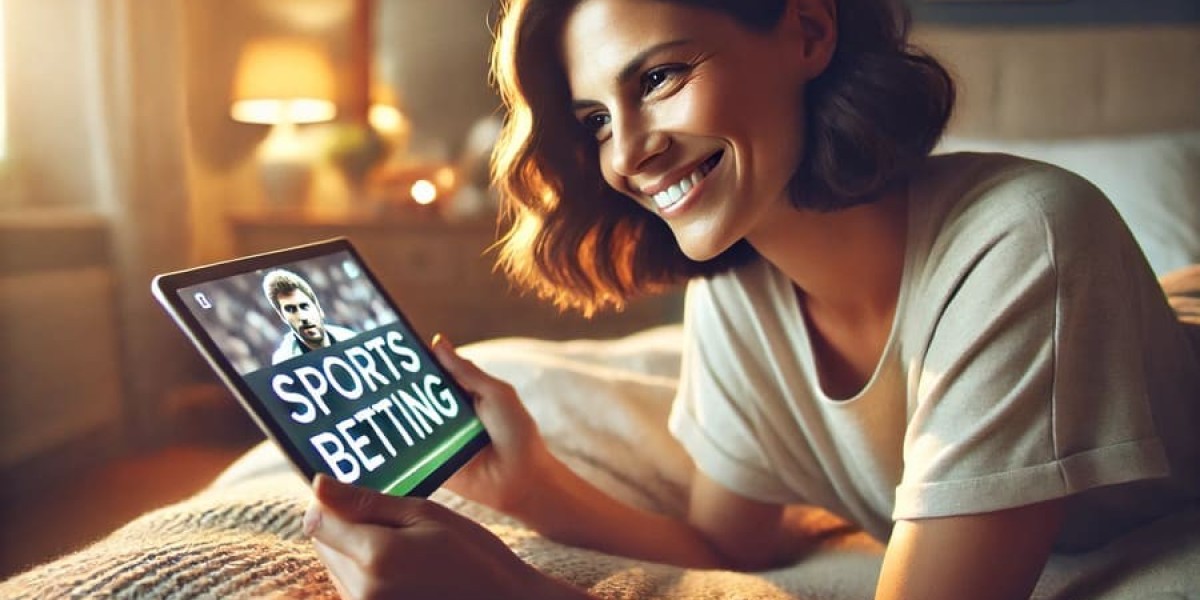How to Build a Profitable Faceless YouTube Channel with AI Tools: A Step-by-Step Guide
In the last couple of months, you’ve probably heard about YouTube automation, but did you know you can run multiple faceless YouTube channels that generate substantial income without ever appearing on camera? That’s right — I run faceless YouTube channels that earn me over $155,000 a month from ad revenue alone. Through a blend of creativity, strategy, and automation, I’ve created consistent income streams, all without showing my face or recording myself.
In this article, I’ll show you how to launch your very own faceless YouTube channel and start earning your first $10,000 per month. Let’s break down the key steps and tools needed to get started and optimize your channel for maximum growth.
Step 1: Creating Your Channel
The first step in starting your faceless YouTube channel is creating your account and setting up the basic framework.
- Go to YouTube: Open YouTube and click on your profile.
- Switch Account: Click on "Switch Account" and view all channels.
- Create New Channel: Click on "Create a Channel." Here’s where AI can help streamline the process:
- Use ChatGPT to suggest a name based on your niche (e.g., motivational or philosophical).
- Ask ChatGPT to generate a channel description.
- For the profile picture, use Leonardo AI to generate images based on prompts provided by ChatGPT.
Once the channel is set up, it’s time to move on to creating content.
Step 2: Scripting Your Video
Scripting is the most important part of your video. A great script ensures your video gets views. Here’s how to create an effective script:
- Take Inspiration from Successful Videos: Analyze other high-performing videos in your niche. For example, look at a motivational video with over 1 million views and find similar topics.
- Use ChatGPT for Scripting: Based on your topic, use a prompt in ChatGPT to create a conversational and engaging script. Keep the video length between 3-5 minutes for optimal viewer engagement.
- Refine the Script: Adjust the script to match your channel's tone, and you’re ready for the next step.
Step 3: Creating the Voiceover
Once your script is ready, it’s time to create the voiceover.
- Use 11 Labs for AI Voiceover: Sign up for a free account on 11 Labs. Copy and paste your script into the platform and generate the voiceover. The AI voiceover tool will read your script in a natural-sounding voice, perfect for faceless videos.
- Tip: Generate the voiceover for each paragraph separately for a more expressive result.
- Download the Voice Files: Download each generated voiceover and name them for easier editing later.
Step 4: Generating Visuals for Your Video
For a faceless YouTube channel, visuals are key. You can use AI to create high-quality images that match the script.
- Use ChatGPT for Image Prompts: Generate prompts from ChatGPT based on your script. These prompts will guide you to create relevant images.
- Use Leonardo AI for Image Creation: Paste these prompts into Leonardo AI, an advanced text-to-image tool, to generate high-quality images that align with your script’s content.
- Download and Save Images: Choose the best images, upscale them for better quality, and save them for video creation.
Step 5: Animating Your Images
Now that you have your visuals, the next step is animating them to make the video more engaging.
- Use Pixverse AI: Head over to Pixverse AI, create a free account, and upload your images.
- Create Animated Clips: Use Pixverse’s image-to-video feature to animate your images. Set the duration for each clip (e.g., 10 seconds).
- Download and Upscale: Once the animation is done, download the videos and upscale them for better quality.
Step 6: Adding Background Music
Background music is essential to set the tone for your video. You can find royalty-free music that suits your content.
- Use Pixabay: Go to Pixabay.com and search for “documentary background music.” Download a track that fits the mood of your video.
- Alternatively, Ask ChatGPT: You can also ask ChatGPT to recommend background music options for your video.
Step 7: Editing the Video
Now it’s time to put everything together. I recommend using CapCut or any editing software you are comfortable with.
- Import All Files: Import the voiceovers, background music, and animated video clips.
- Arrange and Edit: Align the voiceovers with the visuals. Trim or extend clips to match the voiceover duration.
- Add Transitions and Effects: Use transitions (e.g., fade-ins, fade-outs) and apply effects to make the video more dynamic.
- Generate Captions: Use CapCut’s auto-captions feature for accessibility and better viewer retention.
- Final Touches: Add a thumbnail, optimize the video title and description, and include tags to improve discoverability.
Bonus Pro Tip: Monetizing Your Channel
While YouTube monetization is one way to earn from your content, you can also make money through affiliate marketing.
- Promote Affiliate Products: Use platforms like ClickBank to find affiliate products related to your niche. For example, you could promote self-help books or courses on your channel.
- Earn Affiliate Commissions: Promote these products in your video descriptions or in the video itself, earning commissions from sales.
Creating a Thumbnail
Your thumbnail plays a significant role in attracting viewers. Here’s how to create an eye-catching thumbnail:
- Use Canva: Go to Canva and create a YouTube thumbnail. Choose an image from your video and add text that’s bold and clear.
- Add Effects: Use text effects and color contrasts to make the thumbnail stand out. Keep it simple, clean, and engaging.
Uploading Your Video
Once everything is ready:
- Upload Your Video: Go to YouTube Studio and upload the video.
- Optimize Your Title and Description: Copy the video description from ChatGPT and paste it. Include relevant keywords.
- Add Tags: Use RapidTags.io to generate the best tags for your video, increasing its reach.
Final Thoughts
By following these seven key steps and using AI tools for automation, you can successfully create a faceless YouTube channel that generates passive income. Remember, consistency is key — keep uploading videos, optimize your content, and watch your channel grow.
Secret Pro Tip: Increase Your Revenue
To make even more money, consider incorporating affiliate marketing into your YouTube strategy. Promote relevant products and services to your audience, earning commissions on sales. By doing this, you can easily scale your earnings beyond just YouTube ad revenue.
Now that you’ve learned how to automate your YouTube process, it’s time to get started. With the right strategy and AI tools, you can turn your creativity into a profitable online business!